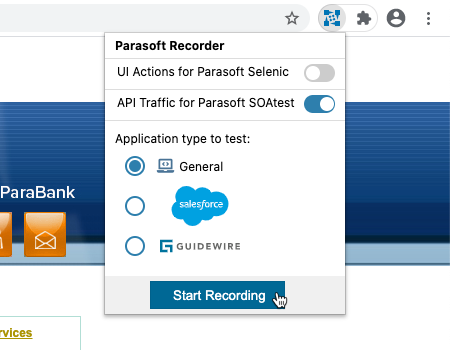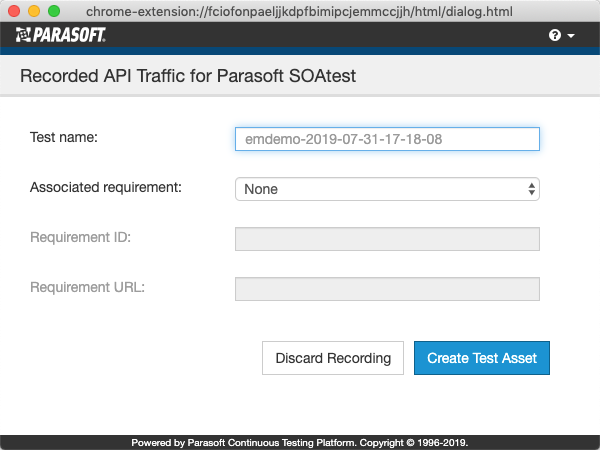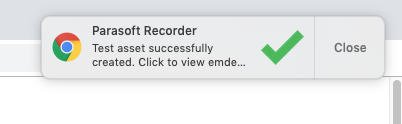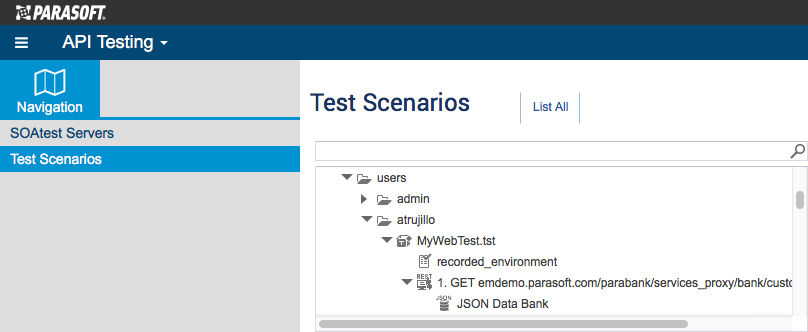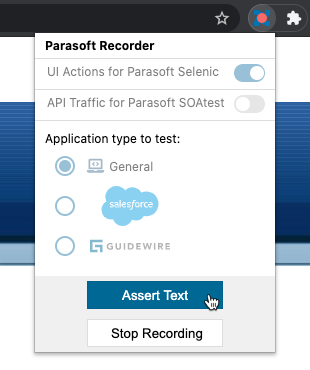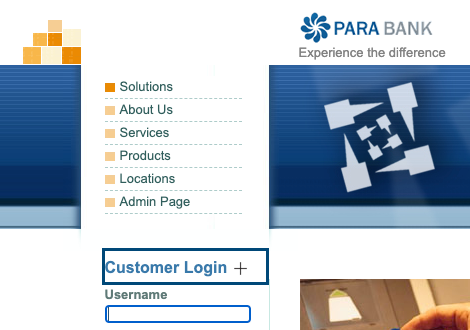...
- If not already running, start the SOAtest Web Proxy. See Starting the Web Proxy.
- Navigate to the web application you want to generate tests from and click the Parasoft icon.
- Enable the API Traffic for Parasoft SOAtest option and click Start Recording. You can record UI actions and API traffic simultaneously by enabling both the API Traffic for Parasoft SOAtest and UI Actions for Parasoft Selenic options. The application type setting does not impact API traffic recording.
- Perform your test scenario.
- When finished, click the logo and choose Stop Recording.
- If you configured Parasoft Recorder to capture UI actions while exercising your API test scenario, you will be prompted to save them first. See Parasoft Recorder Usage.
- Specify information for the test when prompted. Test names must be unique. You can also associate tests with artifacts in your requirements and/or defect tracking system.
- Click Create Test Asset when ready or Discard Recording to exit the test creation window without generating the test file.
- When the Parasoft Recorder finishes processing the recorded traffic, you will be prompted to view the test in the CTP API Testing module. SOAtest will process the traffic using internal heuristics, as well as any matching rules in the smart test templates (.stt), to generate the test. Refer to Configuring Training the Smart API Test GenerationGenerator for additional information.
The test will appear under the TestAssets/users/<username> directory, where the /users/<username> sub-directory is created based on your CTP username.
You can also view the test in the SOAtest desktop Test Case Explorer.
If you are using the Parasoft Recorder with a local instance of SOAtest, your tests will appear in the TestAssets/users/anonymous directory.
A recorded_traffic folder will be created in the SOAtest server workspace next to the .tst file and a traffic file will be uploaded to the folder. You can use the recorded traffic file to create new tests using the smart test traffic wizard (see Creating Smart API Tests from Traffic), as well as to train the Smart Test Generator (see Configuring Training the Smart API Test GenerationGenerator).
Recording UI Actions
| Anchor | ||||
|---|---|---|---|---|
|
...
You can import the recorded UI actions into and IDE with the Selenic plug-in enabled to create Selenium tests. See Parasoft Selenic for details on next steps.
Asserting Element Text
You can record assertions on text in UI elements as you record actions. The assertions are added to Selenium tests created in Parasoft Selenic. Refer to the Selenic documentation for details.
- Start a UI test session and click the Parasoft icon to open the Parasoft Recorder actions.
- Click Assert Text to enter assertion mode.
- The pointer will change into crosshairs and elements that you hover the crosshairs over will be outlined.
- Click on the element to capture the assertion.
- Click Confirm in the Assert Text dialog to accept the asserted value. You can also make modifications to the text in the Value field. The locator selected for the assertion appears in the Locator field. You can also click Cancel to exit assertion mode without asserting the text.
- Complete your test session and download the recording as described in Parasoft Recorder Usage.
Refer to the Selenic documentation for information about assertions in UI tests.