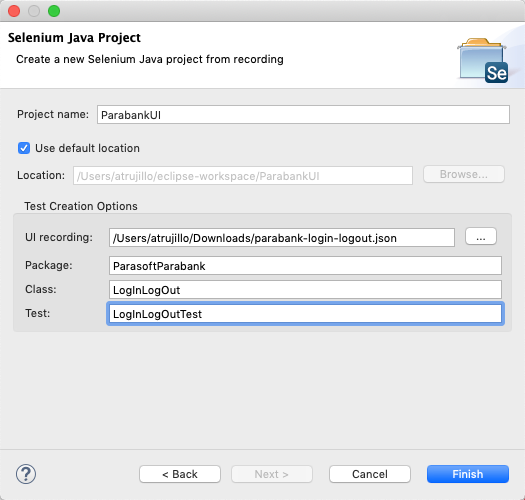You can record UI actions with Parasoft Recorder and use them to create new Selenium test projects in the IDE.
| Scroll Ignore |
|---|
| scroll-pdf | true |
|---|
| scroll-office | true |
|---|
| scroll-chm | true |
|---|
| scroll-docbook | true |
|---|
| scroll-eclipsehelp | true |
|---|
| scroll-epub | true |
|---|
| scroll-html | true |
|---|
|
| Vimeo |
|---|
| Height | 450 |
|---|
| Width | 800 |
|---|
| URL | https://player.vimeo.com/video/352606320 |
|---|
|
|
- If you have not already done so, user Parasoft Recorder to capture and save UI actions to a file. Refer to the Parasoft Recorder for instructions.
- If you have not already done so, open the Selenic perspective (see Working with the IDE Plug-in UI).
- Choose Selenic Java Project from Recording from the new items button.

- Specify the following information:
- Specify a name for the project.
- Browse for the JSON file containing the recorded UI actions.
- Specify the Java package to create for your test classes.
- Specify the class name for the test you are using to create the project.
- Specify a name for the test.
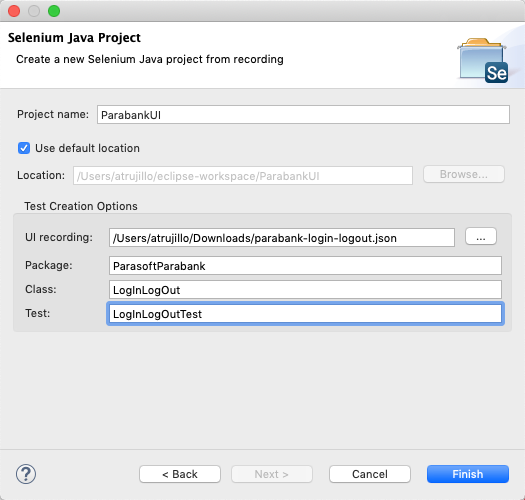
- Click Finish.
...