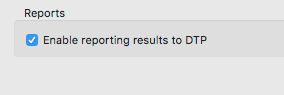This topic describes how to connect your Parasoft product to Development Testing Platform (DTP). DTP enables teams to configure or update team-wide settings, such as license and report settings, and propagate them across the team’s Parasoft installations.Conditional Content
DTP correlates data sent from Parasoft SOtest to other quality and compliance data, providing visibility and control into the software development process and the products it is delivering.
You should connect all desktop installations to DTP if your team intends to use DTP to share settings across products and view test and analysis data. At least one installation of Parasoft SOAtest, typically the designated server that runs nightly tests, should be connected with reporting enabled.
| Anchor | ||||
|---|---|---|---|---|
|
- Choose Parasoft> Preferences to open the Preferences dialog.
- Select the Parasoft> Development Testing Platform category in the left pane.
- Enter connection details under the Server section.
- Click Test Connection to verify the connection to DTP.
- Click the Configure button in the Project area and choose the DTP project that you are currently working on.
- Click the Configure button in the License section if you need to change the license configuration. See Licensing.
If you are integrating with Continuous Testing Platform (CTP), click the Configure button in the Continuous Testing Platform section to open the CTP settings page.
Conditional Content Product: (CTP) Product: (CTP) sv-attr:0A010204015A9054C88481D043445E2F 0A010204015AC49EDCB8ED8A16FC0C95 - To automatically send test data to DTP, enable the Enable reporting results to DTP option.
A valid license with one of the following options is required: Command Line (for SOAtest) or Service Enabled (for Virtualize). - Click Apply.