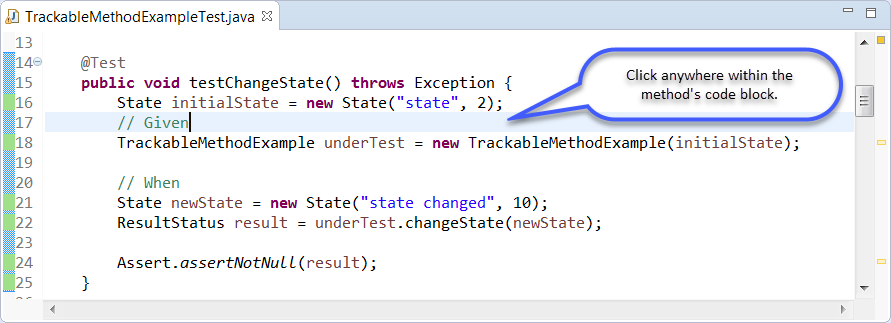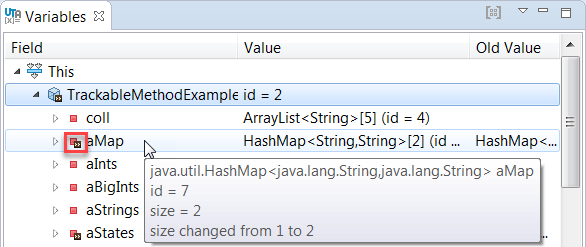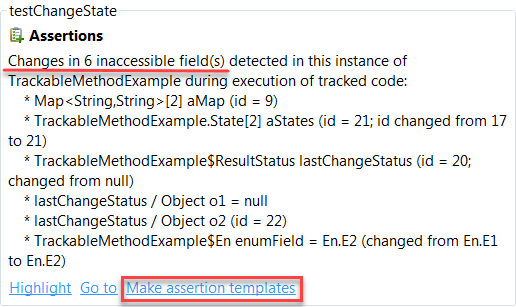...
- Create a new test with UTA or open an existing test.
- Click a test method. If the test method's name is consistent with the name of the method under test, UTA will automatically identify the tested method and display two tracking options: Track [method_name] that tracks the method call and Track and make assertions that tracks the method call and automatically creates assertions.
To track an invocation of a method whose name is different than the test method name, select a specific method invocation in the editor. UTA will simultaneously display two a Track [method_name] actions – allowing you to track both action for the automatically-detected method and , as well as for the selected method, and the . The Track and make assertions action to track will also be available so you can track and update the selected method.
- Click one of the Track action links to run the test and collect information about the values that changed during execution.
- View the information about object changes. The Variables tab displays information about values that were used during execution. The >> icon indicates values that changed.
- View the information about the available assertions in the Recommendations tab and add the assertions manually (see Manually Creating Assertions). This step is required if you do the tracking with the Track [method_name] action.
...
If the detected changes are in inaccessible fields, UTA generates assertion templates that require manual modifications of to the code:
You can enable or disable generating recommendations for inaccessible fields; see Configuring Preferences for details.
...