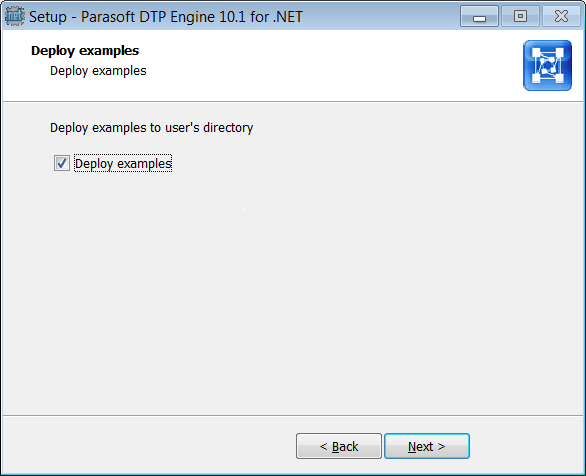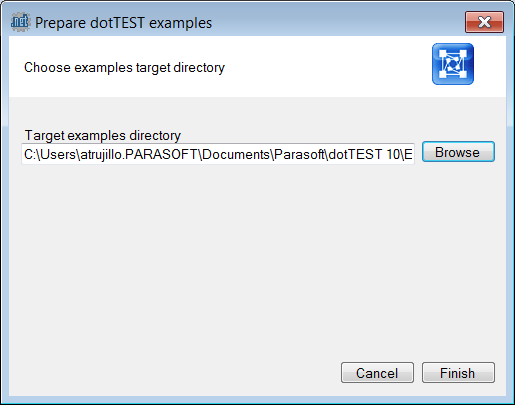In this section:
| Anchor |
|---|
| dottest_install_wizard |
|---|
| dottest_install_wizard |
|---|
|
Installing with the dotTEST Wizard
Running the installation executable launches a graphical interface that simplifies installing or updating dotTEST. Using this method ensures that all prerequisites are installed and that permissions are elevated to work with User Access Control. Running the installer executable also allows you to use the Windows Control Panel to uninstall dotTEST.
- Run parasoft_dottest_[version].exe setup file
- Follow the steps as shown in the installation wizard.
| Anchor |
|---|
| dottest_install_zip |
|---|
| dottest_install_zip |
|---|
|
Installing from a Zip Distribution
Installing dotTEST from the Zip package (for example, a customized version of the product which contains a modified set of built-in test configurations) requires manual installation of additional components that ship with dotTEST.
- Extract the dotTEST installation package to the desired location. The
dottest directory ([INSTALL_DIR]) that contains all dotTEST files will be created.
- Go to [INSTALL_DIR]\bin\prerequisites directory and install the following components:
• NET Framework 4.7
• VC++ Redistributable Packages x64 and x86
| Info |
|---|
We recommend extracting the contents of the installation package with unzip software other than the built-in Windows unzip utility, which may consider the downloaded .zip file to be untrusted. |
| Anchor |
|---|
| dottest_install_multiple |
|---|
| dottest_install_multiple |
|---|
|
Multiple Installations on a Single Machine
Run the installer in extract mode to install dotTEST two or more times on a single machine:
| Code Block |
|---|
parasoft_dottest_10.X.Y.exe /extract |
| Info |
|---|
| icon | false |
|---|
| title | Using dotTEST with a Local System Account |
|---|
|
Using dotTEST from a Local System account may impact some functionalities, such as integration with MSTest and collecting coverage information for applications or NUnit tests. To ensure that dotTEST functions as expected, you may need to manually run Parasoft.Dottest.Profiling.Reg.exe located in <INSTALL_DIR>\bin\dottest\dotnet. Add the -ForAllUsers switch to the executable: | Code Block |
|---|
<INSTALL_DIR>\bin\dottest\dotnet\parasoft.dottest.profiling.reg.exe -ForAllUsers |
Ensure you have admin credentials before you run the executable. |
| Anchor |
|---|
| dottest_install_examples |
|---|
| dottest_install_examples |
|---|
|
Deploying Examples
dotTEST ships with several examples to help you become familiar with its functionalities. You can deploy the examples during installation or on demand after the installation has been completed.
| Anchor |
|---|
| dottest_examples_wizard |
|---|
| dottest_examples_wizard |
|---|
|
Deploying Examples During the Wizard Installation
- Enable the Deploy examples option when prompted and click Next.
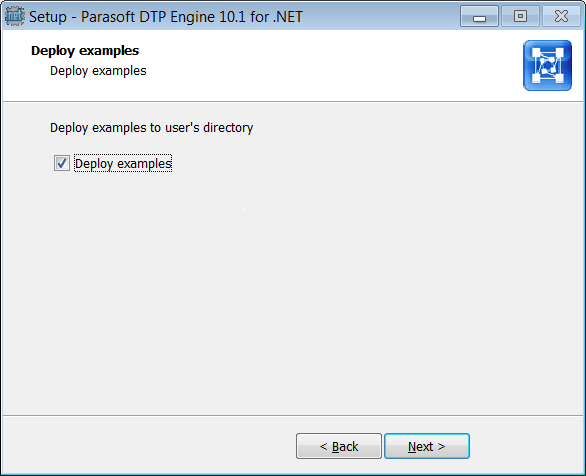
- Choose a location for the examples and click Finish. If the examples directory already exists, the previous files will be moved to the recycle bin and replaced with a clean image of the example files.
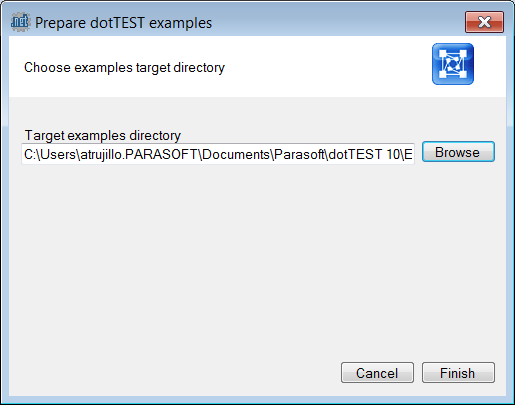
After the examples are deployed, the examples directory opens so that you can browse the content. Examples are organized into directories for all supported versions of Visual Studio. Each directory contains subdirectories that cover various functionalities. Follow the instructions in the ReadMe file in each directory for tutorials on using dotTEST. We recommend that you start with the 010_Basics examples.
The examples point to the instance of dotTEST from which they were deployed. This allows you to run the examples with minimal configuration effort. The license, however, must be configured to start using the examples. See Setting the License.
Deploying Examples from the Command Line
Run the following command to deploy the examples shipped with dotTEST:
| Code Block |
|---|
[INSTALL_DIR]\deploy_examples.exe |
Follow the steps described in Deploying Examples During the Wizard Installation.
| Info |
|---|
Some files contain absolute paths to where they were deployed, so moving the example files will cause them to fail. Redeploy the examples to a new location instead of moving them if necessary. |