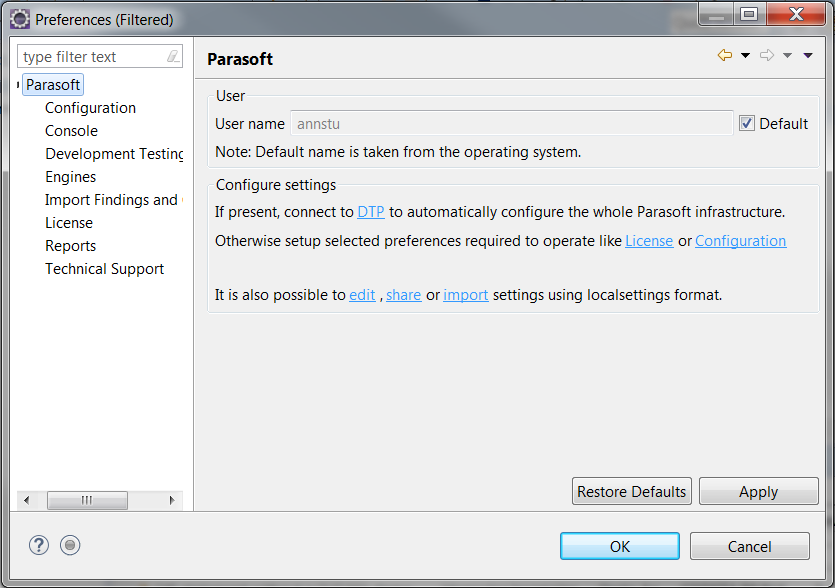You can access general Parasoft settings form your IDE. Click Parasoft in the menu bar and choose
| Conditional Content |
|---|
| product: (jtest) |
|---|
| product: (jtest) |
|---|
| sv-attr:0A01020401598D973E6641760F8AF4E5 | 0A01020401598D973E671AAA268425A3 |
|---|
|
Preferences (Eclipse), Options (NetBeans) or Settings (IntelliJ). |
| Conditional Content |
|---|
| product: (cpptest, jtest) |
|---|
| product: (cpptest, jtest) |
|---|
| sv-attr:0A01020401598D973E6641760F8AF4E5 | 0A01020401598D973E6749C5267CE6FE 0A01020401598D973E671AAA268425A3 |
|---|
|
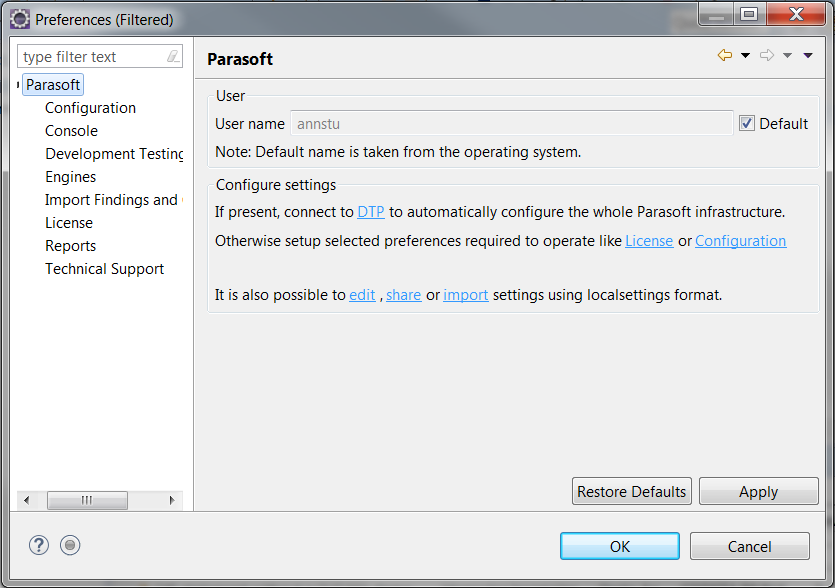
|
From here, you can perform the following actions:
- Set the user name associated with your code, analysis, and other development artifacts that are sent to DTP server by disabling the Default option in the User section and entering a new user name.
- Click the DTP link to open the Development Testing Platform connection settings panel; see Connecting to DTP.
- Click the License link to open the license configuration settings panel; see Setting the Parasoft License.
- Click the Configuration link to open the test configuration settings panel, see Working with Test Configurations.
- Click the edit link to configure additional settings properties; see the Customizing Advanced Settings.
- Click the share link to export your settings to a .properties configuration file that can be shared with other users; see Exporting and Importing Settings.
- Click the import link to import settings from a .properties configuration, see Exporting and Importing Settings.