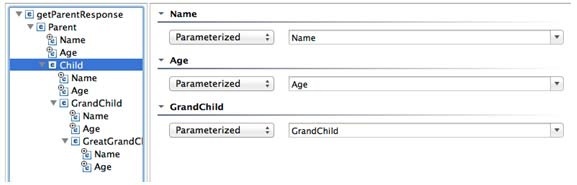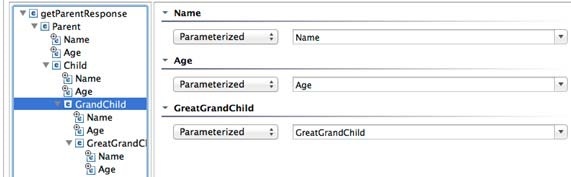Repository data—like data from Excel, CSV, and other data sources—is consumed by Parasoft messaging tools via a data source. You define a data source that specifies where to access the appropriate data and (optionally) what subset of the available data you want to use. Then, you populate tools by parameterizing values against this data source.
...
In Virtualize, repository data can be consumed in Message Responders, SQL Responders, and client-oriented validation tools. For details on how repository data is used in SQL Responders, see SQL Responder. All other cases are discussed below.
Hierarchical Parameterization with Form Views
| Anchor | ||||
|---|---|---|---|---|
|
...
- Ensure that you have a data source that connects to the desired repository, and that this data source is available to the suite including the tools you want to parameterize.
- In the tool that you want to parameterize, do the following:
- Ensure that the repository data source is selected in the Data Source area (in the top right of the editor).
- Open the desired form view.
- To populate all items with the matching Data Repository columns, right-click the tree and choose Populate. (Note that the The attribute exclusion option lets you provides control whether over optional attributes are automatically added by during the populate population process). Or, for each item you want to populate with a repository value, select Parameterized, then select the name of the column that contains the values you want to use.
- Ensure that the repository data source is selected in the Data Source area (in the top right of the editor).
Notes:
| Tip |
|---|
Tip: Accessing Data Values from Custom ToolsWhen working with custom tools (i.e., tools added via the Extension Framework), you access values from a data repository column by manally entering the column name in the applicable tool text fields. For example, if you want to access the values in a key column called "loanAmount" in a Data Repository, you would enter |
...