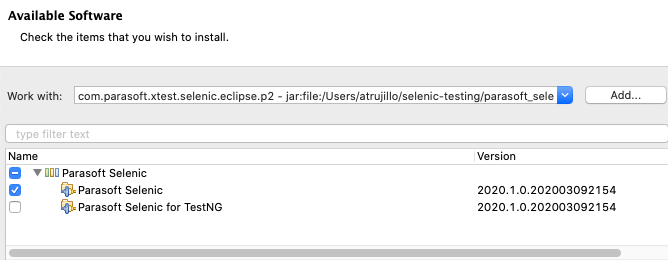...
| Scroll Ignore | ||||||||||||||
|---|---|---|---|---|---|---|---|---|---|---|---|---|---|---|
| ||||||||||||||
|
Eclipse
- If you have not already done so, extract the contents of the parasoft_selenic.zip folder to your test machine.
- Choose Help > Install New Software from the Eclipse menu
- Click Add in the Available Software overlay and specify a name, i.e., Selenic.
- Click Archive and browse for the selenic_eclipse_p2.zip file located in the <INSTALL>/eclipse/ directory and click Add. The browse window will close.
- Expand the Parasoft Selenic package and enable the Parasoft Selenic plug-in.
- If your tests are written for the TestNG framework, you must also enable the Parasoft Selenic for TestNG plug-in. You can skip this step if your Selenium tests are written for JUnit.
- Click Next and verify that the plug-in(s) you selected should be installed.
- Click Next and review the installation details.
- Click Next and accept the license agreement when prompted.
- Click Finish and restart Eclipse when prompted to complete the installation.
...
Parasoft Recorder is a Chrome Browser extension shipped with Selenic that enables you to capture UI actions that Selenic can use to create Selenium tests and Selenium JUnit test projects.
| Vimeowidget | |||||||||
|---|---|---|---|---|---|---|---|---|---|
|
- Navigate to the <SELENIC_INSTALL>/recorder directory and run the Windows or MacOS installer.
- The installer will guide you through the process of adding Parasoft Recorder to your browser. It will also install SOAtest Web Proxy, which is required for generating API tests with SOAtest or collecting coverage in multi-session mode (see Test Impact Analysis).
Refer to the Parasoft RecorderSOAtest Smart API Test Generator documentation for complete installation and usage information.
...