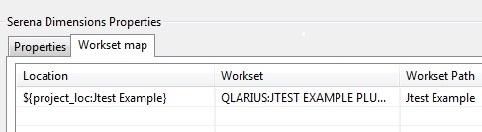...
In addition, you can use Parasoft’s source control API to add seamless integration with any other source control tool your team happens to be using. For details, see Adding a Custom Source Control Integration.
| Info | ||||
|---|---|---|---|---|
| ||||
Some source controls (including ClearCase, Perforce, Synergy, and Visual SourceSafe) require users to mark (lock) sources before editing them. If you are using one of these source control systems and you prompt C++test to perform an operation that involves editing a "read-only" file in source control, it will first open a dialog asking you whether you want to make the file writable and lock it. Click OK, then provide your source control username and password in the next dialog that opens; this allows it to access the source control system and set the lock. |
...
Properties tab
- User: Enter the Serena Dimensions login name.
- Password: Enter the Serena Dimensions password.
- Server: Enter the Serena Dimensions server host name.
- Database name: Enter the name of the database for the product you are working with.
- Database connection: Enter the connection string for that database.
- Server locale: Select the language.
Workset Map tab
If the project has been downloaded/moved to a location other than default work area, use this tab to specify a mapping between the project (or stream) with the Serena repository and the local project.
If you are working in the default work area, you do not need to define mappings.
Enter an expression that maps workspace resources to Serena Dimension repository paths.
- Example 1: If you use scontrol.rep.serena.mapping_1=${project_loc\:MyProject};PRODUCT1\: WORKSET1;src\\MyProject, then Project 'MyProject' will be mapped to the Serena workset PRODUCT1:WORKSET1 and workset relative path: src\\MyProject
- Example 2: If you use scontrol.rep.serena.mapping_2=${workspace_loc};PRODUCT1\:WORKSET1 then the complete workspace will be mapped to the Serena workset PRODUCT1:WORKSET1.
StarTeam Configuration
To use StarTeam with C++test ensure that:
- Ensure that you have the Borland StarTeam SDK installed. This can be downloaded for free from the Borland web site.
For Visual Studio plugins, Parasoft StarTeam support is available for VS 2005 and VS 2008. When you are enabling source control support, specify the following repository properties:
- Server: Enter the StarTeam server’s machine name or IP address.
- Port: Enter the StarTeam server’s port.
- User: Enter the user name under which you want to connect to the repository.
- Password: Enter the password for the above user name.
- Paths lookup> StarTeam Path: When working with large multi-project repositories, you can improve performance by specifying the project, view, or folder that you are currently working with. You can indicate either a simple Project name (all views will be scanned when searching for the repository path), a Project/View (only the given view will scanned) or Project/View/Folder (only the specified StarTeam folder will be scanned).
- Paths lookup> Working Folder: If the StarTeam Path setting specifies a StarTeam view or folder, you can use this field to indicate a new working directory for the selected view's root folder (if the path represents a view) or a new working directory for the selected folder (if the path represents a folder).
Subversion Configuration
Parasoft’s Subversion support is based on the command line client 'svn'. To use Subversion with C++test, ensure that:
- The Subversion 1.2.x, 1.3.x, 1.4.x, 1.5.x, 1.6.x, 1.7.x, or 1.8.x client is installed.
- The client certificate is stored in the Subversion configuration area. The Subversion client has a built-in system for caching authentication credentials on disk. By default, whenever the command-line client successfully authenticates itself to a server, it saves the credentials in the user's private runtime configuration area—in ~/.subversion/auth/ on Unix-like systems or %APPDATA%/Subversion/auth/ on Windows.
When you are enabling source control support, specify the following repository properties in the Create Source Control Description dialog:
- URL: Enter the URL for the SVN server. The URL should specify the protocol, server name, port and starting repository path (for example, svn://buildmachine.foobar.com/home/svn).
- User: Enter the user name under which you want to connect to the repository.
- Password: Enter the password (not encoded) for the above user name.
Synergy Configuration
Synergy 7.0 introduces a new, faster way of working called Web mode. C++test supports both of the following Synergy/CM communication modes:
...
When you are enabling source control support, specify the following repository properties in the Create Source Control Description dialog:
...
Team Foundation Server Configuration
...
By default, C++test uses the cached credentials for accessing TFS (this could be your user login or some previously logged in information). You can provide custom credentials if you want to use them instead of the cached ones.
Visual SourceSafe Configuration
...
$/; for example, $/nightly_test.Specifying Source Control Definitions via localsettings
...