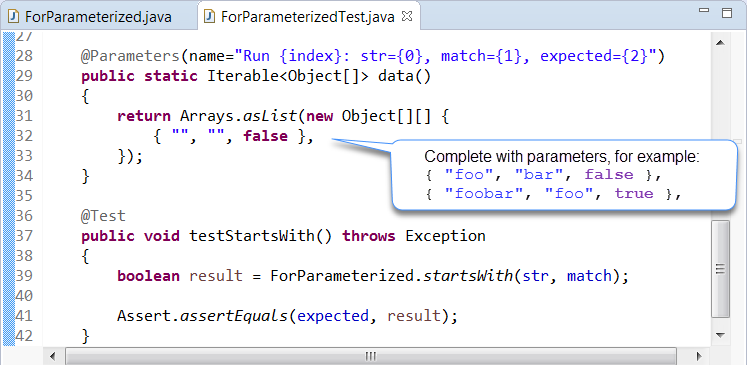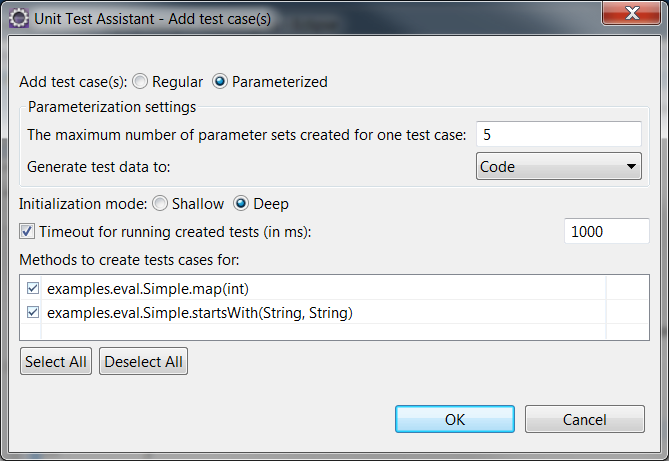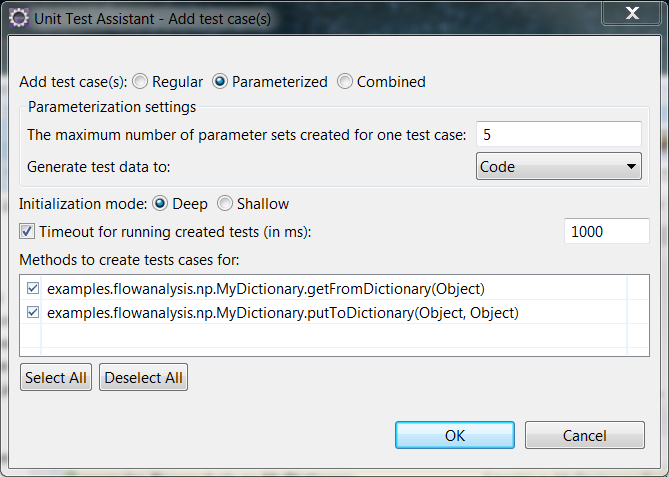...
- If the Unit Test Assistant View is not already open, choose Parasoft> Show View> Unit Test Assistant from the Eclipse menu bar.
- Select the method in the editor.
- Click the Parameterized button action link.
- Complete the test template with parameters and modify the default UTA values.
- Run the test with Unit Test Assistant to collect coverage information and recommendations for possible improvements (see Executing Unit Tests with Unit Test Assistant).
...
- If the Unit Test Assistant View is not already open, choose Parasoft> Show View> Unit Test Assistant from the Eclipse menu bar.
- Select the method in the editor.
- Click the Add test case(s) button in the UTA interface.
Alternatively, you can right-click a class in the editor and select Unit Test Assistant by Parasoft> Testing> Add test case(s) from the context menu.
The Unit Test Assistant - Add test case(s) dialog will open. - Select the Parameterized option.
(JUnitParams only) If you use the JUnitParams framework, customize the following options:
- The maximum number of parameter sets created for one test case specifies the maximum number of rows with parameter variants that will be created for one test case.
- Generate test data to specifies where the test cases will be saved. Choose Code (default) or CSV from the drop-down menu. CSV supports UTF-8 character encoding.Info If you use the JUnitParams framework, ensure that the JUnitParams library is added to your Eclipse project.
- Specify the object initialization mode:
- Shallow - Prepares objects and mocks using data collected from the tested method.
- Deep - (default) Prepares objects and mocks using data collected from the tested method and other methods that are called when the test is executed. - (Optional) Enable or disable the Timeout for running created tests (in ms) option and specify the time limit (in milliseconds) for executing this set of test. If the time limit is exceeded, the test execution will stop and the test will fail. The information about the error will be displayed as a Recommendation in the UTA interface. This option is enabled and set to 1000 by default.
- Select the methods you want to create test cases for.
- Click OK.
- View the tests to modify the values and uncomment sample assertions. If you use the JUnitParams framework, your test cases will include the preconfigured parametrization data (see Configuring Preferences to view and customize the settings).
- Run the test with UTA to collect coverage information and recommendations for possible improvements (see Executing Unit Tests with Unit Test Assistant).
...
- Right-click a file(s) or package(es) in the Project Explorer.
- Click Unit Test Assistant by Parasoft> Add Testing> Add test case(s) to open the Unit Test Assistant dialog and follow the steps 4-10 described above.
If you select more than one file or a package(s), the Unit Test Assistant dialog will not display individual methods. Test cases will be added to all testable files whose corresponding test classes have not been created. UTA will skip the files that are not testable or whose corresponding test classes already exist.
...