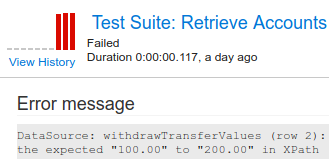...
- Parasoft SOAtest 2020.1+ XML reports.
- Parasoft Analyzers 2020.21+ XML reports generated by Parasoft C/C++test, Jtest and dotTEST tools.
...
- Edit an existing pipeline or create a new pipeline and click Add Task.
- Search for "Publish Parasoft Results" using the search field.
- Select the extension and click Add.
- Review the Results Files field. The predefined minimatch pattern is configured to read the test results, static analysis, and code coverage reports generated by Parasoft tools. You can modify or remove parts of the pattern to suit your needs. See Microsoft's documentation on file matching patterns for more information on working with matching patterns.
- Static Analysis reports require you to install an extension to Azure DevOps to view; see Viewing Static Analysis Reports for more information.
- (Optional but strongly recommended) Configure the Root path to Parasoft tool/Java installation field. You can enter the absolute location of the root path of a Parasoft tool (Jtest, dotTEST or C/C++test contains a Java installation) or a standalone Java installation to significantly optimize the efficiency of report processing and avoid potential memory issues.
- (Optional) Configure the Reference pipeline field. If you want to use specific pipeline as a reference, specify the reference pipeline name. To use current pipeline, leave this field empty.
(Optional) Configure the Reference build field. If you want to use specific build as a reference, specify the reference build number. To use the last successful build, leave this field empty.
Info title About Reference Pipelines and Builds Reference pipeline and Reference build are not supported in a release pipeline.
If you are not using quality gates, the reference pipeline and build can be used to filter results by Baseline on the Scans tab.
If you are using quality gates, they can be used as a baseline build when the quality gate needs one.
- Choose Save & Queue > Save.
...
- Edit an existing pipeline or create a new pipeline and click Add Task.
- Search for "Parasoft Test Results Quality Gate" using the search field.
- Select the extension and click Add.
- Configure the following three properties as needed:
- Type: Type of test results to be evaluated for the threshold.
- Threshold: The threshold defines the number of test results that will fail a build. The default value is 0. A build is considered unstable or failed when either of the following conditions are met:
- The number of total passed/executed tests is less than threshold.
- The number of total/newly failed tests is greater than threshold.
- Build status if quality gate fails: Determines if the build should be set to unstable or failed if the quality gate is not passed.
- Choose Save & Queue >Save.
| Note |
|---|
You need to set a baseline by running the Publish Parasoft Results task first in order to perform quality gate checks. |
...
The build results overview page provides a histogram of the number of failing tests for each run. The dashboard also provides widgets for overall test result trends.
To view historical details of a particular Parasoft test, click on a test and click View History. A page with the detailed test history will open.
C/C++test Professional Unit Test Results
C/C++test reports for unit test results must be generated with the Overview of checked files and executed tests option option enabled. You can enable this option on the command line by using the option -property report.contexts_details=true or by setting the report.contexts_details=true property in the settings file.
...
Starting with version 2024.1, you can also use the command line option -property report.additional.report.dir=<REPORT_DIR> when generating the reports and use reports generated in this directory.
| Anchor | ||||
|---|---|---|---|---|
|
Static analysis reports are collected from the Parasoft report XML files and Static analysis reports are collected from the Parasoft report XML files and display static analysis data and rule documentation. This feature is not supported in a Release pipeline.
...
C/C++test Professional Report Settings
Reports for If you are generating static analysis must be generated with the Add absolute file paths to XML data option enabled if you are using C/C++test Professionalreports with C/C++test Professional 2023.1 or earlier, make sure the Add absolute file paths to XML data option is enabled to link the source code if it is stored in the Azure Repos Git. You can enable this option on the command line by setting the report.location_details=true property in the settings file, which allows you to navigate to the source code if it is stored in the Azure Repos Git.
| Anchor | ||||
|---|---|---|---|---|
|
...
Code coverage reports for C/C++test Professional are not supported for versions prior to 2024.1.
Starting with version 2024.1, you can also use the command line option -property report.additional.report.dir=<REPORT_DIR> when generating the reports and use reports generated in this directory.
Viewing Quality Gate Results
...