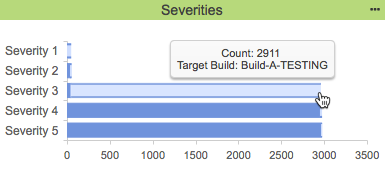...
| Info | ||
|---|---|---|
| ||
By default, the same instance of a static analysis violation will be reported across builds as a new violation when running static analysis on multiple branches using the same run configuration. As a result, widget that present changes in the number of violations will not be accurate. See Configuring Static Analysis Settings for additional information. |
In this chaptersection:
| Table of Contents | ||
|---|---|---|
|
...
This widget shows the five users with the most number of violations assigned to them for the specified project in a table format.
...
| Title | Enter a new title to replace the default title that appears on the dashboard. |
|---|---|
| Filter | Choose Dashboard Settings to use the dashboard filter or choose a filter from the drop-down menu. |
| Target Build | Choose a build from the drop-down menu. Only the data for this build will appear in the widget. |
| Severity | Choose a severity level to display from the Severity drop-down menu. |
Actions
Click on an assignee to open the Violations Explorer filtered by the selected assignee. See Violations Explorer.
...
This widget shows the five users with the most number of violations assigned to them for the specified project in a bar graph.
...
| Title | Enter a new title to replace the default title that appears on the dashboard. |
|---|---|
| Filter | Choose Dashboard Settings to use the dashboard filter or choose a filter from the drop-down menu. |
| Severity | Choose a severity level to display from the Severity drop-down menu. |
| Target Build | Choose a build from the drop-down menu. Only the data for this build will appear in the widget. |
...
| Title | Enter a new title to replace the default title that appears on the dashboard. |
|---|---|
| Filter | Choose Dashboard Settings to use the dashboard filter or choose a filter from the drop-down menu. |
| Target Build | Choose a build from the drop-down menu. Only the data for this build will appear in the widget. |
| Severity | Choose a severity level to display from the Severity drop-down menu. |
Actions
Click on an author to open the Violations Explorer filtered by the selected author. See Violations Explorer.
...
This widget shows the five authors with the most number of violations in a bar graph.
...
| Title | Enter a new title to replace the default title that appears on the dashboard. |
|---|---|
| Filter | Choose Dashboard Settings to use the dashboard filter or choose a filter from the drop-down menu. |
| Severity | Choose a severity level to display from the Severity drop-down menu. |
| Target Build | Choose a build from the drop-down menu. Only the data for this build will appear in the widget. |
...
| Title | Enter a new title to replace the default title that appears on the dashboard. |
|---|---|
| Filter | Choose Dashboard Settings to use the dashboard filter or choose a filter from the drop-down menu. |
| Period | Choose Dashboard Settings to use the dashboard date range or choose a period from the drop-down menu. |
Actions
Mouse over an area to see the number of files failed and passed and to see how many rules were enabled.
...
| Title | Enter a new title to replace the default title that appears on the dashboard. |
|---|---|
| Filter | Choose Dashboard Settings to use the dashboard filter or choose a filter from the drop-down menu. |
| Period | Choose Dashboard Settings to use the dashboard date range or choose a period from the drop-down menu. |
| Baseline Build | Choose a build from the drop-down menu to set the initial data for comparison. |
| Target Build | Choose a build from the drop-down menu to serve as the current data for comparison. |
| Severity | Choose a severity level to display from the Severity drop-down menu. |
| Violation Upper Bound | Enter a value to determine an unacceptable number of violations per module. Values higher than this number will be color coded red. |
| Violation Lower Bound | Enter a value to determine an acceptable number of violations per module. Values lower than this number will be color coded green. |
| Change Upper Bound | Enter a value to determine an unacceptable number of new violations per module. Values higher than this number will be color coded red. |
| Change Lower Bound | Enter a value to determine an acceptable number of new violations per module. Values lower than this number will be color coded green. |
...
| Title | Enter a new title to replace the default title that appears on the dashboard. |
|---|---|
| Filter | Choose Dashboard Settings to use the dashboard filter or choose a filter from the drop-down menu. |
| Period | Choose Dashboard Settings to use the dashboard date range or choose a period from the drop-down menu. |
| Baseline Build | Choose a build from the drop-down menu to set the initial data for comparison. |
| Target Build | Choose a build from the drop-down menu to serve as the current data for comparison. |
| Severity | Choose a severity level to display from the Severity drop-down menu.menu. |
Actions
Click on a rule ID in the widget to open the violation Violations Explorer. See Violations Explorer.
...
| Title | Enter a new title to replace the default title that appears on the dashboard. |
|---|---|
| Filter | Choose Dashboard Settings to use the dashboard filter or choose a filter from the drop-down menu. |
| Period | Choose Dashboard Settings to use the dashboard date range or choose a period from the drop-down menu. |
| Baseline Build | Choose a build from the drop-down menu to set the initial data for comparison. |
| Target Build | Choose a build from the drop-down menu to serve as the current data for comparison. |
...
- A gray question mark indicates that no static analysis information is available for the filter.
- A red "x" indicates that the number of violations for one or more severity exceeds the configured threshold.
- A yellow exclamation mark indicates that the filter contain contains violations, but they are within the configured threshold.
- A green checkmark indicates that the code contains no violations for any severity level.
...
| Excerpt Include+ | ||||||||
|---|---|---|---|---|---|---|---|---|
|
| Anchor | ||||
|---|---|---|---|---|
|
| Scroll Table Layout | ||
|---|---|---|
|
| Title | Enter a new title to replace the default title that appears on the dashboard. |
|---|---|
Portfolio | Choose the name of the portfolio from the drop-down menu. See See Configuring Portfolios for additional information. |
| Build | Enter a build ID to use across all filters. If no build ID is specified, the latest build is used by default. Refer to Build Administration for additional information about build IDs. |
| Show Build Column | Choose Yes from the drop-down menu to include the Build column in the widget. The Build column shows the build ID specified in the Build field. Choose No to hide the Build column. If the Build column is not included, you can view the build ID by hovering your pointer over a filter in the Filter column. Refer to Build Administration for additional information about build IDs. |
| Set violations for threshold severity | Specify the number of static analysis violations that are acceptable for each filter. The value applies to all severities configured in the Severities to apply to threshold setting and only takes effect if one or more severities are configured. |
| Violation threshold | Choose the severities from the drop-down menu that the the Violations for Severity Threshold should apply to. You can choose from the following options:
|
| Width | The DTP dashboard is a six-column wide grid that can have an unlimited number of rows. Specify how many columns the widget should span. Default is Also see About the Dashboard Grid. |
| Height | The DTP dashboard is a six-column wide grid that can have an unlimited number of rows. Specify how many rows the widget should span. Default is Also see About the Dashboard Grid. |
...
A resource group is a collection of resources (i.e., files and/or folders). It is defined by a set of one or more Ant file patterns. This This widget shows the five resource groups containing the most violations, as well as the number of changed files within each resource group.
| Excerpt Include+ | ||||||||
|---|---|---|---|---|---|---|---|---|
|
Widget Configuration
| Scroll Table Layout | ||
|---|---|---|
|
| Title | Enter a new title to replace the default title that appears on the dashboard. |
|---|---|
| Filter | Choose Dashboard Settings to use the dashboard filter or choose a filter from the drop-down menu. |
| Period | Choose Dashboard Settings to use the dashboard date range or choose a period from the drop-down menu. |
| Baseline Build | Choose a build from the drop-down menu to set the initial data for comparison. |
| Target Build | Choose a build from the drop-down menu to serve as the current data for comparison. |
| Severity | Choose a severity level from the drop-down menu. |
| Violation Upper Bound | Enter a value to determine an unacceptable number of violations per resource group. Values higher than this number will be color coded red. |
| Violation Lower Bound | Enter a value to determine an acceptable number of violations per resource group. Values lower than this number will be color coded green. |
| Change Upper Bound | Enter a value to determine an unacceptable number of new violations per resource group. Values higher than this number will be color coded red. |
| Change Lower Bound | Enter a value to determine an acceptable number of new violations per resource group. Values lower than this number will be color coded green. |
...
A resource group is a collection of resources (i.e., files and/or folders). It is defined by a set of one or more Ant file patterns. This widget shows the change in number of violations associated with a build per resource group over time. Each resource group associated with the current filter is represented as a colored line.
| Excerpt Include+ | ||||||||
|---|---|---|---|---|---|---|---|---|
|
Widget Configuration
| Scroll Table Layout | ||
|---|---|---|
|
| Title | Enter a new title to replace the default title that appears on the dashboard. |
|---|---|
| Filter | Choose Dashboard Settings to use the dashboard filter or choose a filter from the drop-down menu. |
| Period | Choose Dashboard Settings to use the dashboard date range or choose a period from the drop-down menu. |
Actions
Click on the widget to open the Resource Groups Report filtered by build ID. Mouse over a node to view details about the resource groups.
...
A resource group is a collection of resources (i.e., files and/or folders). It is defined by a set of one or more Ant file patterns. This This widget displays the 10 ten resource groups with the most violations in a tree map display. The largest tile with the deepest color represents the resource group with the most violations.
| Excerpt Include+ | ||||||||
|---|---|---|---|---|---|---|---|---|
|
Widget Configuration
| Scroll Table Layout | ||
|---|---|---|
|
| Title | Enter a new title to replace the default title that appears on the dashboard. |
|---|---|
| Filter | Choose Dashboard Settings to use the dashboard filter or choose a filter from the drop-down menu. |
| Period | Choose Dashboard Settings to use the dashboard date range or choose a period from the drop-down menumenu. |
| Target Build | Choose a build from the drop-down menu. Only the data for this build will appear in the widget. |
...
This widget shows the number of static analysis rules enabled over time. Mouse over an area to see how many rules were enabled. The trend line will have a gap if a build does not have static analysis data data.
| Excerpt Include+ | ||||||||
|---|---|---|---|---|---|---|---|---|
|
Widget Configuration
| Scroll Table Layout | ||
|---|---|---|
|
| Title | Enter a new title to replace the default title that appears on the dashboard. |
|---|---|
| Filter | Choose Dashboard Settings to use the dashboard filter or choose a filter from the drop-down menu. |
| Period | Choose Dashboard Settings to use the dashboard date range or choose a period from the drop-down menu. |
Actions
Click on the chart to open Violations Trend report. See Violations Trend Report.
...
| Scroll Only |
|---|
This widget shows the cummulative cumulative number of violations across severity levels. Severity levels are listed along the y-axis. The x-axis shows the violation count. The The light blue segment represents the number of violations reported for the current severity level in the y-axis. The dark blue segment represents the cummulative cumulative number violations beginning with the top-most severity level in the y-axis.
...
| Excerpt Include+ | ||||||||
|---|---|---|---|---|---|---|---|---|
|
Widget Configuration
| Scroll Table Layout | ||
|---|---|---|
|
| Title | Enter a new title to replace the default title that appears on the dashboard. |
|---|---|
| Filter | Choose Dashboard Settings to use the dashboard filter or choose a filter from the drop-down menu. |
| Target Build | Choose a build from the drop-down menu. Only the data for this build will appear in the widget. |
...
| Code Block |
|---|
"name": "severities",
"type": "native",
"uuid": "15281c38-874e-44a6-b150-d09bf5a39fcb" |
Severities - Distribution
This widget shows how violations are distributed across the target build by severity. Mouse over a color-coded segment for a count of violations.
| Excerpt Include+ | ||||||||
|---|---|---|---|---|---|---|---|---|
|
Widget Configuration
| Scroll Table Layout | ||
|---|---|---|
|
...
Actions
Click on a segment to open the Violations Explorer filtered by the selected severity. See Violations Explorer.
Custom Dashboard Properties
...
-b150-d09bf5a39fcb" |
Severities - Pie
This widget shows a color-coded pie chart of violations segmented by severity. The chart legend shows the count of violations per severity, as well as change in the number of violations during the date range specified in the widget settings.
Widget Configuration
| Scroll Table Layout | ||
|---|---|---|
|
| Title | Enter a new title to replace the default title that appears on the dashboard. |
|---|---|
| Filter | Choose Dashboard Settings to use the dashboard filter or choose a filter from the drop-down menu. |
| Period | Choose Dashboard Settings to use the dashboard date range or choose a period from the drop-down menu. |
| Baseline Build | Choose a build from the drop-down menu to set the initial data for comparison. |
| Target Build | Choose a build from the drop-down menu to serve as the current data for comparison. |
Actions
Click on a pie segment or a severity level in the legend to open the Violations Explorer filtered by the selected severity. See Violations Explorer.
Custom Dashboard Properties
You can add this widget to your custom dashboards by specifying the following properties in the dashboard definition JSON file (see Custom Dashboard Templates for details):
...
| Excerpt Include+ | ||||||||
|---|---|---|---|---|---|---|---|---|
|
Widget Configuration
| Scroll Table Layout | ||
|---|---|---|
|
| Title | Enter a new title to replace the default title that appears on the dashboard. |
|---|---|
| Filter | Choose Dashboard Settings to use the dashboard filter or choose a filter from the drop-down menu. |
| Target Build | Choose a build from the drop-down menu. Only the data for this build will appear in the widget. |
Actions
The innermost ring represents severity. Click on a severity to show only the violations with the same severity level. Click the center of the sunburst to return to the previous view.
...
The outermost ring shows violations grouped by rule ID. Click on an ID to open the Violations Explorer filtered by the selected rule. See Violations Explorer.
Custom Dashboard Properties
You can add this widget to your custom dashboards by specifying the following properties in the dashboard definition JSON file (see Custom Dashboard Templates for details):
...
This widget shows the current number of violations or suppressions reported in the target build for all or severities or a specific severity and all actions or a specific action. It also shows the change from the baseline build. You can use multiple instances of the widget to provide an overarching view of the change in violations in your project.
Widget Configuration
| Scroll Table Layout | ||
|---|---|---|
|
| Title | Enter a new title to replace the default title that appears on the dashboard. |
|---|---|
| Filter | Choose Dashboard Settings to use the dashboard filter or choose a filter from the drop-down menu. |
| Period | Choose Dashboard Settings to use the dashboard date range or choose a period from the drop-down menu. |
| Baseline Build | Choose a build from the drop-down menu to set the initial data for comparison. |
| Target Build | Choose a build from the drop-down menu to serve as the current data for comparison. |
| Severity | Choose a severity level from the drop-down menu by which to filter violations. Choose All to show all severities. |
| Type | Choose Violations or Suppressions from the drop-down menu to show either violations or suppressed violations in the widget. |
| Action | Choose an action from the drop-down menu by which to filter violations. Choose All to show all actions. |
Actions
Click on the widget to open the Violations Explorer. See Violations Explorer.
Custom Dashboard Properties
You can add this widget to your custom dashboards by specifying the following properties in the dashboard definition JSON file (see Custom Dashboard Templates for details):
...
This widget shows the number of new and remaining violations over time. The red area represents the new violations reported in the build. The blue area represents the number of violations remaining from the previous build. If static analysis data was not reported for a build, a gap in the dark blue trend line will appear.
Widget Configuration
| Scroll Table Layout | ||
|---|---|---|
|
| Title | Enter a new title to replace the default title that appears on the dashboard. |
|---|---|
| Filter | Choose Dashboard Settings to use the dashboard filter or choose a filter from the drop-down menu. |
| Period | Choose Dashboard Settings to use the dashboard date range or choose a period from the drop-down menu. |
| Baseline Build | Choose a build from the drop-down menu to set the beginning of the range of data you want to view. |
Actions
Click on the chart to open Violations Trend report. See Violations Trend Report.
Mouse over an area to see the number of new and remaining violations and how many rules were enabled.
Custom Dashboard Properties
You can add this widget to your custom dashboards by specifying the following properties in the dashboard definition JSON file (see Custom Dashboard Templates for details):
...
This widget shows the number of changed violations (new, fixed, existing, and total) between a baseline and target build.
Widget Configuration
| Scroll Table Layout | ||
|---|---|---|
|
| Title | Enter a new title to replace the default title that appears on the dashboard. |
|---|---|
| Filter | Choose Dashboard Settings to use the dashboard filter or choose a filter from the drop-down menu. |
| Period | Choose Dashboard Settings to use the dashboard date range or choose a period from the drop-down menu. |
| Baseline Build | Choose a build from the drop-down menu to set the initial data for comparison. |
| Target Build | Choose a build from the drop-down menu to serve as the current data for comparison. |
Actions
Click on a segment of the widget to view the new, fixed, existing, or total changed violations in the Violations Explorer.
...
This widget shows the average number of violations per assignee for all severities or for a specific severity reported for the target build. It also shows the change in violations since the baseline build. You can add multiple instances of the widget for greater visibility into each severity.
Widget Configuration
| Scroll Table Layout | ||
|---|---|---|
|
| Title | Enter a new title to replace the default title that appears on the dashboard. |
|---|---|
| Filter | Choose Dashboard Settings to use the dashboard filter or choose a filter from the drop-down menu. |
| Period | Choose Dashboard Settings to use the dashboard date range or choose a period from the drop-down menu. |
| Baseline Build | Choose a build from the drop-down menu to set the initial data for comparison. |
| Target Build | Choose a build from the drop-down menu to serve as the current data for comparison. |
| Severity | Choose a severity level from the drop-down menu. |
Actions
Click on the widget to open the Violations by Author report. See Assignees Report.
Custom Dashboard Properties
You can add this widget to your custom dashboards by specifying the following properties in the dashboard definition JSON file (see Custom Dashboard Templates for details):
...