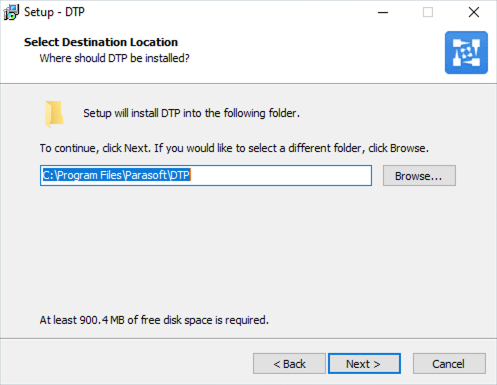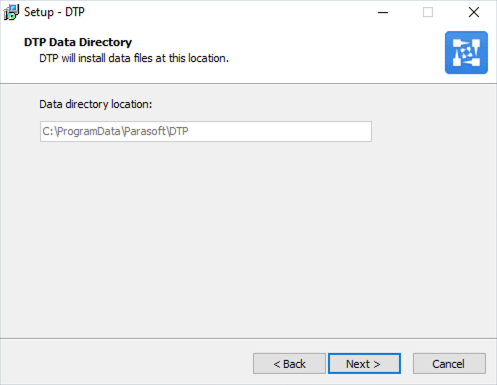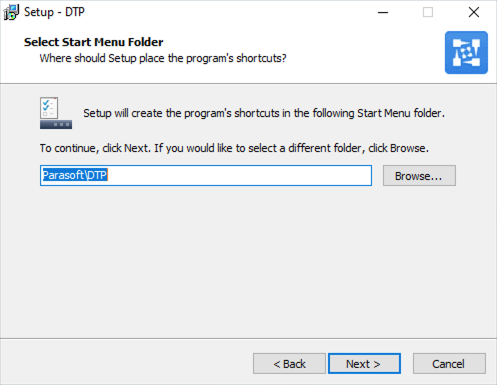In this section:
| Table of Contents | ||
|---|---|---|
|
Prerequisites
- Verify that your infrastructure meets the requirements described in Requirements and Support before proceeding with the installation.
- For installations that use an external database, the database server should be installed and running as described in the Database Settings section.
Installing DTP on Windows
Run the DTP installer and click Next at the welcome screen. If you intend to install DTP Enterprise Pack, you may be prompted to download the Microsoft Visual C++ Redistributable package before the wizard starts. See Microsoft Visual C++ Redistributable for additional information.
- Read and accept the license agreement when prompted to continue.
Choose an installation directory and click Next. By default, DTP installs in the C:\Program Files\Parasoft directory.
- Data files for DTP are installed in the C:\ProgramData\Parasoft\DTP directory (see Installation Overview for additional information). Click Next to proceed.
- Choose your installation options and click Next when prompted. You can install DTP Enterprise Pack at this time or re-run the installer to add it to your DTP infrastructure later. Enterprise Pack will be installed in the C:\Program Files\Parasoft\DTP\dtpservices directory.
Choose a location for the start menu shortcut and click Next. Review the installation information and click Install when ready or click Back to choose different installation options.
Click Finish after the installation is complete. You will be prompted to start the installed components.
See Opening and Licensing DTP to begin using DTP.
JDBC Drivers
DTP does not ship with the MySQL, PostgreSQL, and Oracle JDBC drivers necessary to set up a database connection. After starting and licensing DTP, you may see an error when configuring your database connection. Refer to the JDBC Drivers section for instructions on how to install the drivers so that you can connect DTP to your database.
Installing DTP on Linux
| Info | ||
|---|---|---|
| ||
The DTP.sh installer requires the package to be unzipped on Cent OS 7. Run the following command to unzip the installer prior to running the DTP.sh:
|
Extract the DTP installation script from the tarball to your current directory. The following command is an example of a common method:
Code Block language text title Linux tar xvzf parasoft_dtp_[version]_linux.tar.gz
Run the DTP installation script and use the
-ioption to specify the installation directory location and the-doption to specify the application data directory. You must use full paths. For example:Code Block language bash title Correct ./DTP.sh -i /home/<user>/dtp -d /home/<user>/dtp_data
Do not use relative paths to specify the directories:
Code Block language bash title Incorrect ./DTP.sh -i ../../dtp -d ~/var/dtp_data
You will be prompted to specify a location if you run the script without doing so.
If you want to set up crontab entries for DTP during installation, turn on the--setup-cronflag:Code Block title Example with --setup-cron flag activated ./DTP.sh -i /home/<user>/dtp -d /home/<user>/dtp_data --setup-cron
Activating the
--setup-cronflag will cause a menu of options to appear during the installation process from which you can choose to either append DTP entries to the current crontab or overwrite it.
If you want to install Parasoft DTP Enterprise Pack, chooseAnchor install-entpack install-entpack [y]and press Enter when prompted. Enterprise Pack includes Extension Designer, which enables you to derive sophisticated SDLC data analytics and implement granular programming policies. See DTP Enterprise Pack for additional information. A valid DTP Enterprise license is required to use Extension Designer functionality.
If you chose to install DTP Enterprise Pack (see step 4), a directory called "dtpservices" will be added to the <DTP_INSTALL> directory. See DTP Enterprise Pack for details.
Silent Install Options
The following options can be added to DTP.sh to install DTP without user interaction:
--install-dtpservices - This option will install or upgrade Parasoft DTP Enterprise Pack.
--skip-dtpservices - This option will not install or upgrade Parasoft DTP Enterprise Pack.
Initial Startup
Use the following procedure to start DTP server, Data Collector, and Enterprise Pack for the first time. After the initial startup and configuration, you can start DTP applications using the dedicated scripts. The scripts are non-interactive and suitable for starting and stopping DTP services in automated environments, such as cloud-based instances. See Using the Automation Scripts for instructions.
| Excerpt | ||
|---|---|---|
|
Connecting to an Existing DTP Database
- Choose (2) from the DTP Database Configuration menu to connect your DTP installation to an existing DTP database.
- Choose (1) to create the new database schema for MySQL or (2) for Oracle and press Enter. Default is MySQL.
- Press Enter when the database is connected to return to the dtpconsole menu.
Initializing an Existing Database Schema
- Choose (2) from the DTP Database DTP Create Setup Menu if you are connecting to an existing DTP database that has not been initialized.
- Choose (1) to create the new database schema for MySQL or (2) for Oracle and press Enter. Default is MySQL.
- Press Enter when the database is initialized to return to the dtpconsole menu.
Additional Installation Notes
- For Windows installations, we recommend using a third-party zip compression utility, such as WinZip, WinRar, or 7Zip to extract the distribution files for installation. Microsoft Windows' built-in Uncompress utility (from Windows Explorer) has many issues—for example, directory and file name size limitations and performance issues. If you extract the DTP installer using Windows Explorer, you may get a "Path too long" error message. The same error may also result if you open the distribution with 7Zip and drag the DTP folder from the 7Zip UI to the desktop.
- The installed.file.lst file in the installation directory is used to track which installation files are modified and should be included in any backups.