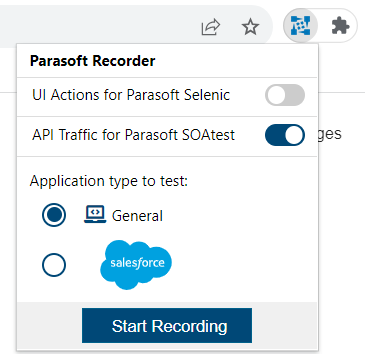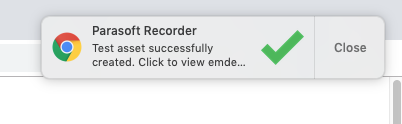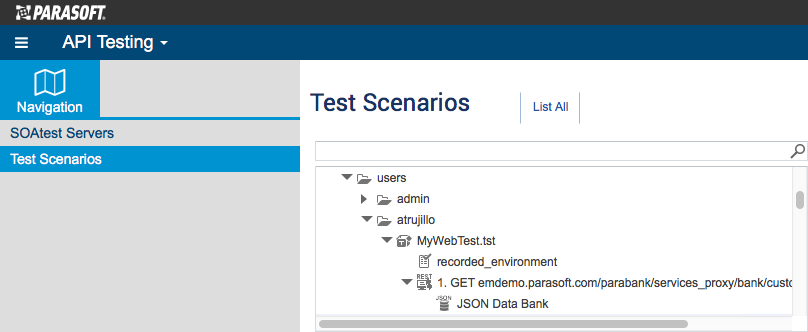...
- If not already running, start the SOAtest Web Proxy. See Starting the Web Proxy.
- Navigate to the web application you want to generate tests from and click the Parasoft icon.
Enable the API Traffic for Parasoft SOAtest option and click Start Recording. You can record UI actions and API traffic simultaneously by enabling both API Traffic for Parasoft SOAtest and UI Actions for Parasoft Selenic. The application type setting does not affect API traffic recording.
Note When you start recording, a message will appear at the top of your browser window informing you that Parasoft recording has started debugging the browser. Do not cancel this process.
Navigating to a non-website page in the browser (for example, by clicking Back in the browser and returning to a blank starting page) will cancel traffic recording.
Additionally, in Chrome v88+, if you close the debugger on another tab while recording, it will disconnect the debugger in all Chrome tabs, including the one you are currently recording, causing Parasoft Recorder to stop receiving traffic. This is a known bug in Chrome. See https://bugs.chromium.org/p/chromium/issues/detail?id=1170381.
- Perform your test scenario.
- When finished, click the logo and choose Stop Recording.
- If you configured Parasoft Recorder to capture UI actions while exercising your API test scenario, you will be prompted to save them first. See Recording UI Actions.
- Specify information for the test when prompted. Test names must be unique. You can also associate tests with artifacts in your requirements and/or defect tracking system.
- Click Create Test Asset when ready or Discard Recording to exit the test creation window without generating the test file.
- When the Parasoft Recorder finishes processing the recorded traffic, you will be prompted to view the test in the CTP API Testing module. SOAtest will process the traffic using internal heuristics, as well as any matching rules in the smart test templates (.stt), to generate the test. Refer to Training the Smart API Test Generator for additional information.
The test will appear under the
TestAssets/users/<USERNAME>directory, where the/users/<USERNAME>sub-directory is created based on your CTP username.
You can also view the test in the SOAtest desktop Test Case Explorer.
If you are using the Parasoft Recorder with a local instance of SOAtest, your tests will appear in theTestAssets/users/anonymousdirectory.
...