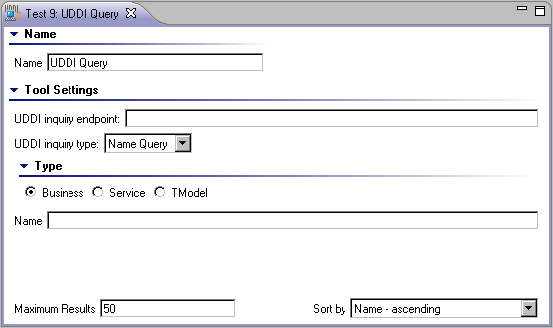...
You can configure the following options for the UDDI Query tool:
- UDDI Inquiry Endpoint: Specifies the UDDI endpoint to which the inquiry is sent.
- UDDI Inquiry Type: Specifies the UDDI endpoint type: name query, key lookup, or XML query.
- Type: Allows you to specify Business, Service, or or TModel types.
- Name: Specifies the search keyword.
- Maximum Results: Limits the number of results from the query.
- Sort by: Sort the results of the query according to ascending/descending name or date.
...
To view the XML response returned from the UDDI registry, you can add an Edit tool or Browse tool to the UDDI Query tool by clicking the Add Test/Add Output button and adding the Edit or Browse tool through the Add Output wizard. After running the test, the XML will appear in the chained output tool.
...
- Query Results: If a tool is chained to this output, the tool will receive the XML response from the UDDI registry. For example, an XML Data Bank tool chained to this output could extract and store an endpoint used to invoke a service in a later test.
- WSDL URI: This output will drill down through the query results and find any WSDLs associated with the results. This can be useful to enforce policies and validation requirements on all (or a subset) of WSDLs contained in the registry.