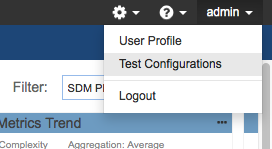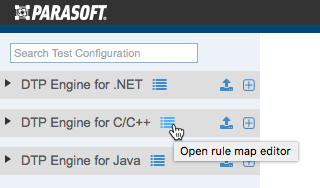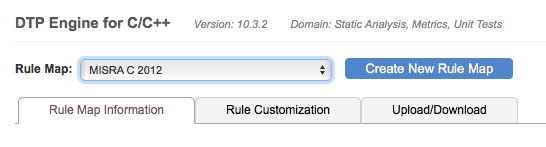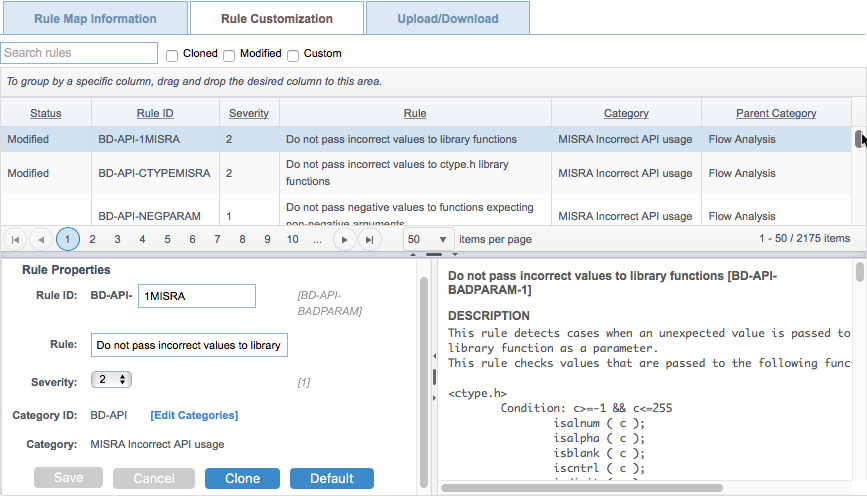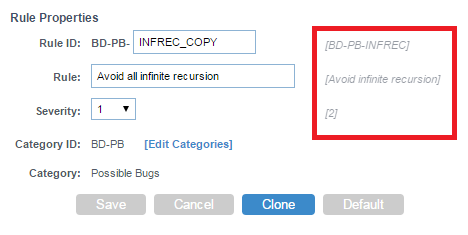...
- Choose Test Configurations from your user profile drop-down menu.
- Click on a DTP Engine node in the sidebar and click the Rule Customization tab.
- Choose a Rule Map from the drop-down menu or click Create New Rule Map. The rule map stores the basic properties of existing static analysis rules, such as name, severity, category, and ID. See Rule Maps for additional information.
- Click the Rule Customization tab and locate the rule you want to customize. You can filter rules by typing in the search field or by enabling the Clones, Modified, or Custom filters.
- Click on the rule in the table to view the rule properties and documentation.
- You can perform the following actions in the Rule Properties panel:
- Click in the Rule ID field to edit rule ID.
- Click in the Rule field to edit the rule name.
- Choose a severity from the Severity drop-down menu to change the severity of the rule.
- Click the [Edit Categories] link to open the Rule Categories editor. See Editing Rule Categories.
- Click Clone to create a duplicate of the rule. Cloned rules use the same internal logic as the original rule. Use this option to customize rule properties while preserving the properties of the original rule. Cloned rules automatically appear in all test configurations and can be activated for execution (see Editing Test Configurations).
When you change rule properties, the original values are also displayed. You can click Default to reset the rule properties to their original values.
Click Save to save any changes you made to the rule.
...