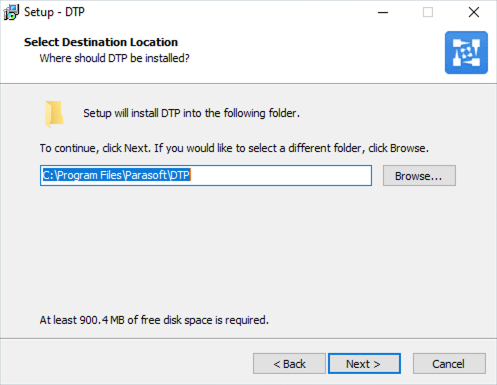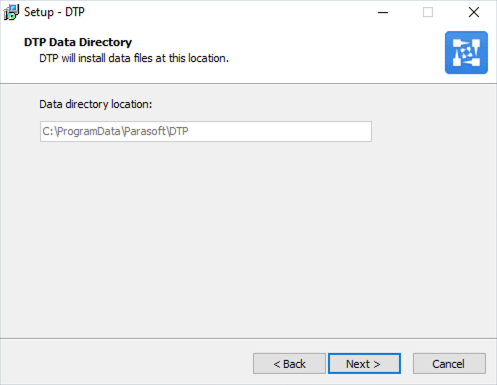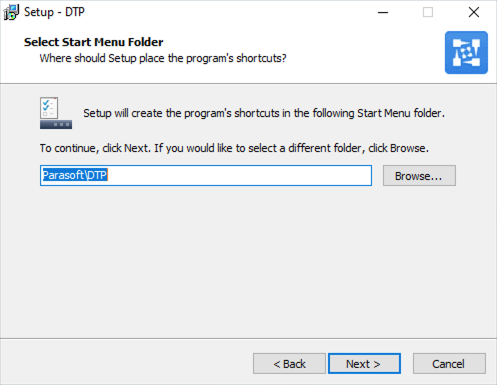...
Run the DTP installer and click Next at the welcome screen. If you intend to install DTP Enterprise Pack, you may be prompted to download the Microsoft Visual C++ Redistributable package before the wizard starts. See Microsoft Visual C++ Redistributable for additional information.
- Read and accept the license agreement when prompted to continue.
Choose an installation directory and click Next. By default, DTP installs in the C:\Program Files\Parasoft directory.
- Data files for DTP are installed in the C:\ProgramData\Parasoft\DTP directory (see Installation Overview for additional information). Click Next to proceed.
- Choose your installation options and click Next when prompted. You can install DTP Enterprise Pack at this time or re-run the installer to add it to your DTP infrastructure later. Enterprise Pack will be installed in the C:\Program Files\Parasoft\DTP\dtpservices directory.
If you are installing the distribution with an embedded database server, it will also appear in the installation options screen:
Choose a location for the start menu shortcut and click Next. Review the installation information and click Install when ready or click Back to choose different installation options.
Click Finish after the installation is complete. You will be prompted to start the installed components.
...
DTP does not ship with the MySQL, PostgreSQL, and Oracle JDBC drivers necessary to set up a database connection. After starting and licensing DTP, you may see an error when configuring your database connection. Refer to the JDBC Drivers section for instructions on how to install the drivers so that you can connect DTP to your database.
Installing DTP on Linux
Some Linux distributions do not ship with all libraries necessary to install DTP with an embedded database. You should install the libraries before deploying DTP (see the note under step 6).
| Info | ||
|---|---|---|
| ||
The DTP.sh installer requires the package to be unzipped on Cent OS 7. Run the following command to unzip the installer prior to running the DTP.sh:
|
...
Extract the DTP installation script from the tarball to your current directory. The following command is an example of a common method:
Code Block language text title Linux tar xvzf parasoft_dtp_[version]_linux.tar.gz
Run the DTP installation script and use the
-ioption to specify the installation directory location and the-doption to specify the application data directory. You must use full paths. For example:Code Block language bash title Correct ./DTP.sh -i /home/<user>/dtp -d /home/<user>/dtp_data
Do not use relative paths to specify the directories:
Code Block language bash title Incorrect ./DTP.sh -i ../../dtp -d ~/var/dtp_data
You will be prompted to specify a location if you run the script without doing so.
If you want to set up crontab entries for DTP during installation, turn on the--setup-cronflag:Code Block title Example with --setup-cron flag activated ./DTP.sh -i /home/<user>/dtp -d /home/<user>/dtp_data --setup-cron
Activating the
--setup-cronflag will cause a menu of options to appear during the installation process from which you can choose to either append DTP entries to the current crontab or overwrite it.
If you want to install Parasoft DTP Enterprise Pack, chooseAnchor install-entpack install-entpack [y]and press Enter when prompted. Enterprise Pack includes Extension Designer, which enables you to derive sophisticated SDLC data analytics and implement granular programming policies. See DTP Enterprise Pack for additional information. A valid DTP Enterprise license is required to use Extension Designer functionality.Anchor install-extra-db-libraries install-extra-db-libraries If your DTP distribution includes an embedded database server, the server will automatically start during installation. Some Linux distributions, however, do not ship with all libraries necessary to install embedded database distributions of DTP. The installer will exit after printing the following message to the console:Code Block language text Installation was not started because the following libraries are missing: <list of missing libraries> Use your Linux distribution's package manager to install the missing libraries then reinstall DTP. For example, you can install libaio.so.1 in Ubuntu with the following command: sudo apt-get install libaio1 If the libaio.so.1 is missing from your Red Hat Enterprise Linux distribution, then run: sudo yum install libaio.x86_64 Consult the documentation shipped with your Linux distribution for additional information.Install the libraries as described in your Linux distribution documentation and restart the installation process.
Installation will also stop if you are logged in as the root user (see step 1) and print the following message to the console:
Code Block
If you chose to install DTP Enterprise Pack (see step 4), a directory called "dtpservices" will be added to the <DTP_INSTALL> directory. See DTP Enterprise Pack for details.
...