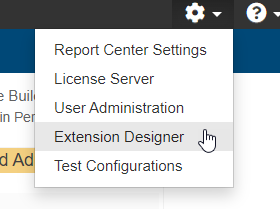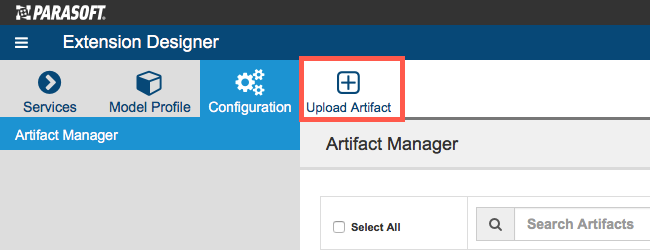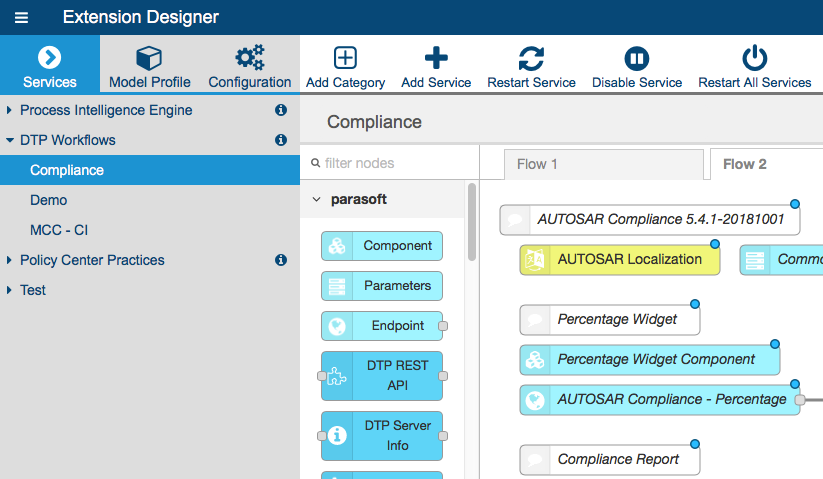...
| Compliance Pack | DTP / DTP Enterprise Pack | C/C++test | Supported test configurations |
|---|---|---|---|
| 2022.1 | 2022.1 | 2022.1 | AUTOSAR C++14 (version 19.03) MISRA C:2012 |
| 2021.2 | 2021.2 | 2021.2 | AUTOSAR C++14 (version 19.03) MISRA C:2012 |
| 2021.1 | 2021.1 | 2021.1 | AUTOSAR C++14 (version 19.03) MISRA C:2012 |
| 2020.2 | 2020.2 | 2020.2 | AUTOSAR C++14 (version 19.03) MISRA C:2012 |
2020.1 | 2020.1 | 2020.1 | AUTOSAR C++14 (version 19.03) MISRA C:2012 |
| 5.4.3 | 5.4.3 | 10.4.3 | AUTOSAR C++14 (version 19.03) MISRA C:2012 |
| 5.4.2 | 5.4.2 | 10.4.2 | AUTOSAR C++14 (version 18.10) MISRA C:2012 |
| 5.4.1 | 5.4.1 | 10.4.1 | AUTOSAR C++14 (version 17.10) MISRA C:2012 |
| 5.4.0 | 5.4.0 | 10.4.0 | MISRA C:2012 |
...
- Choose Extension Designer from the DTP settings menu (gear icon).
- Click the Configuration tab and click Upload Artifact.
- Browse for the .zip file when prompted and click Install.
...
| Scroll Ignore | ||||||||||||||
|---|---|---|---|---|---|---|---|---|---|---|---|---|---|---|
| ||||||||||||||
Installation Video Tutorial
|
Upgrading
Although Parasoft extensions are designed to be forward compatible, they are not guaranteed to work in newer versions of DTP or Extension Designer. We strongly recommend installing the latest version of the artifact and removing the previous version.
- Make a backup of the model/profiles associated with your automotive compliance artifacts. See Working with Model Profiles for instructions on how to export copies of your models and profiles.
- Delete the existing models and profiles and install the newer artifact as described in Installation. Follow the instructions for
- Expand the DTP Workflow compliance category (or the category containing the service with the older AUTOSAR or MISRA artifact) and click on the service.
- Click on the tab containing the AUTOSAR or MISRA flow and delete all nodes. You can use your mouse to click and drag over all nodes or use the select-all keyboard shortcut. removing the older artifact from Extension Designer and deploying the newer version. See:
- Upgrading MISRA Compliance Upgrading AUTOSAR Compliance
- New models and profiles are installed as part of the upgrade. Refer to your backed up models/profiles and apply any modifications you may have implemented in the previous version to the newly installed models/profiles.